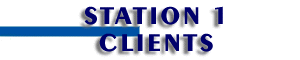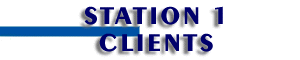- From the Tools menu, choose Account.
- Select the Mail tab.
- Select mail.yourcompanyname.com
- Click the Properties button.
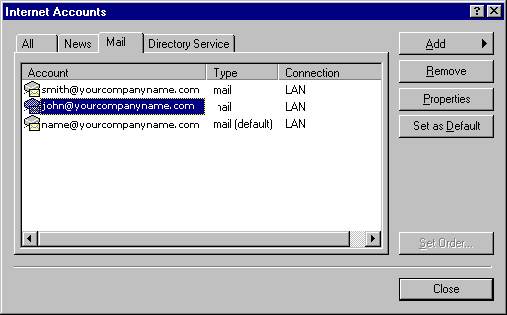
- In the Mail account text box,
mail.yourcompanyname.com
- In the Name text box, type your name.
- In the Email Address text box, type your email
address. For example, username@yourcompanyname.com
- Check Include this account when doing a full send and
receive.
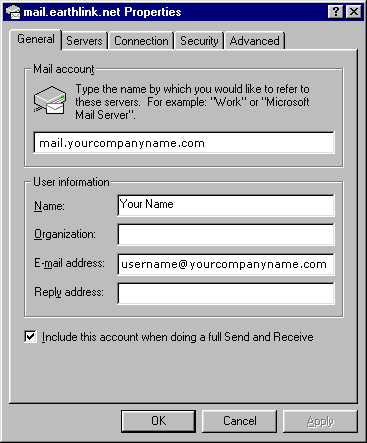
- Select the Servers tab.
- In the Outgoing Mail (SMTP) text box, type mail.yourcompanyname.com
- In the Incoming Mail (POP3) text box, type mail.yourcompanyname.com
- Select Log on using.
- In the Account name text box, type your username
(without the ELN/ prefix).
- In the Password text box, type your password.
- Uncheck My server requires authentication.

- Select the Connection tab.
- Select Connect using my phone line.
- Under Use the following dial-up networking connection,
select your EarthLink dial-up connection.
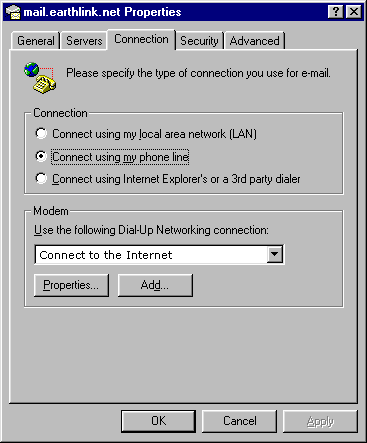
- Select the Advanced tab.
- In the Outgoing Mail (SMTP) text box, type 25
- In the Incoming Mail (POP3) text box, type 110
- Move the Server timeouts slider to the right (toward Long)
to set the Server timeouts value to 5 minutes.
- Click the OK button.
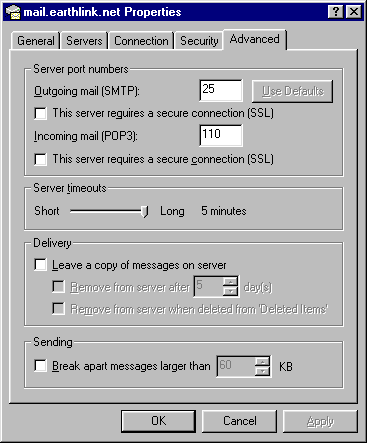
- Click the Close button.
- Click the Add button.
- From the Add menu, choose Mail.
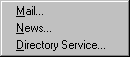
- In the Display name text box, type your name.

- Click the Next button to continue.
- In the E-mail address text box, type your email
address. Do not include the ELN/ prefix.

- In the Incoming mail (POP3 or IMAP) server text box,
type mail.yourcompanyname.com
- In the Outgoing mail (SMTP) server text box, type mail.yourcompanyname.com
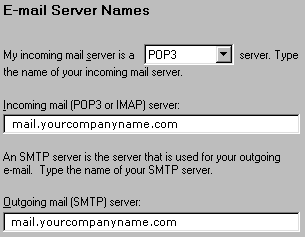
- Click the Next button to continue.
- In the Password text box, type your password.
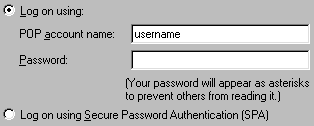
- Click the Next button to continue.
- Click the Next button.
- Select Connect using my phone line.
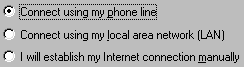
- Click the Next button to continue.
- Select Use an existing dial-up connection.
- Select your EarthLink dial-up connection.
- Click the Next button to continue.
- Click the Finish button.
- Click the Close button.
|