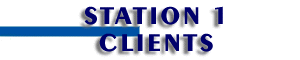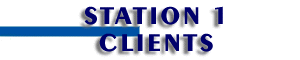- On the desktop, double-click the Microsoft Outlook
icon.

- If you are prompted to enter a Display name, continue here.
- If you chose to import settings from another program you
currently use for your EarthLink mail, select Accept settings.
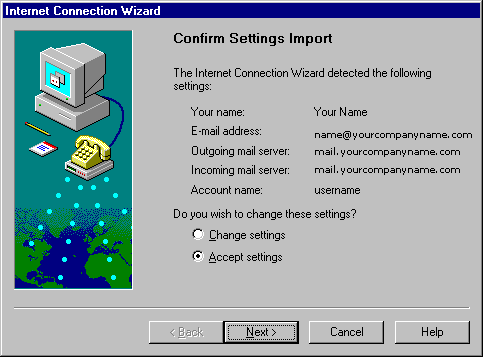
- Click the Next button.
- In the Internet mail account name box, type Your
Company Mail (Note: this can be anything you want).

- Click the Next button.
- Select Connect using my phone line
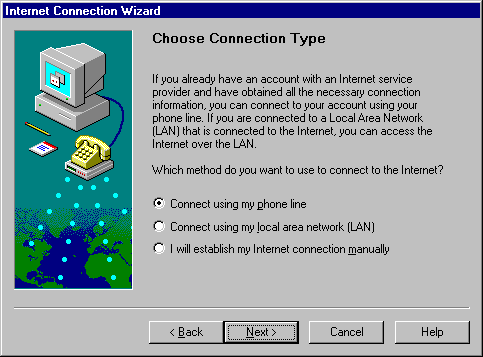
- Click the Next button.
- Select Use an existing dial-up connection
- Select your EarthLink connection.
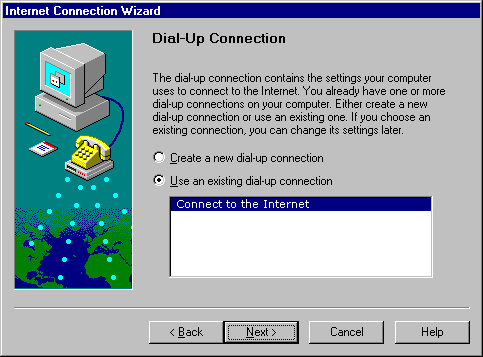
- Click the Next button.
- Click the Finish button to save settings.
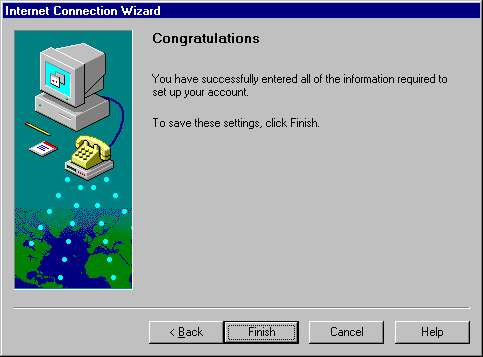
Sending Mail
- To write a new e-mail message, from the Actions menu,
choose New Mail Message.
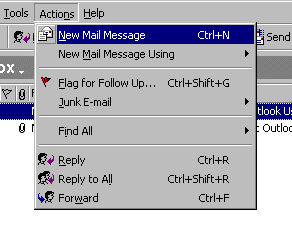
- Enter primary recipients in the To field, carbon copy
recipients in the CC field (optional), and a title for the message in the Subject
field.
- To attach files to the message, from the Insert menu,
choose File
- When your message is finished, click the Send button.
This places the message in your outbox, and it will be sent the next time you check mail.
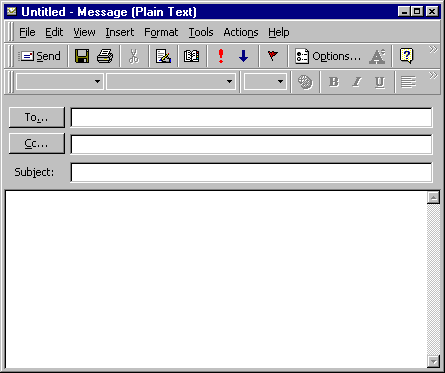
Checking Mail
- To check for new mail on the server, from the Tools
menu, point to Send and Receive, then choose your EarthLink mail.

- New messages will be downloaded and placed in the Inbox.
- To read a message in the Inbox, double-click on it.
- To reply to the message, click the Reply button. To
forward it, click the Forward button.
- To file the message in a folder, from the File menu,
choose Move to Folder or Copy to Folder
- To delete the message, from the File menu, choose Delete.
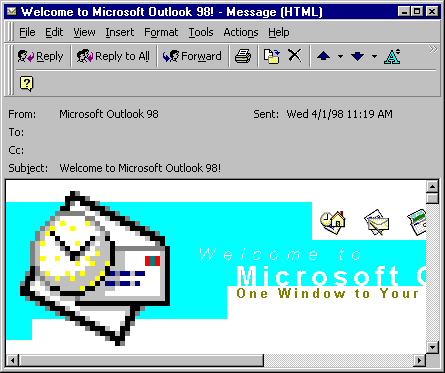
|